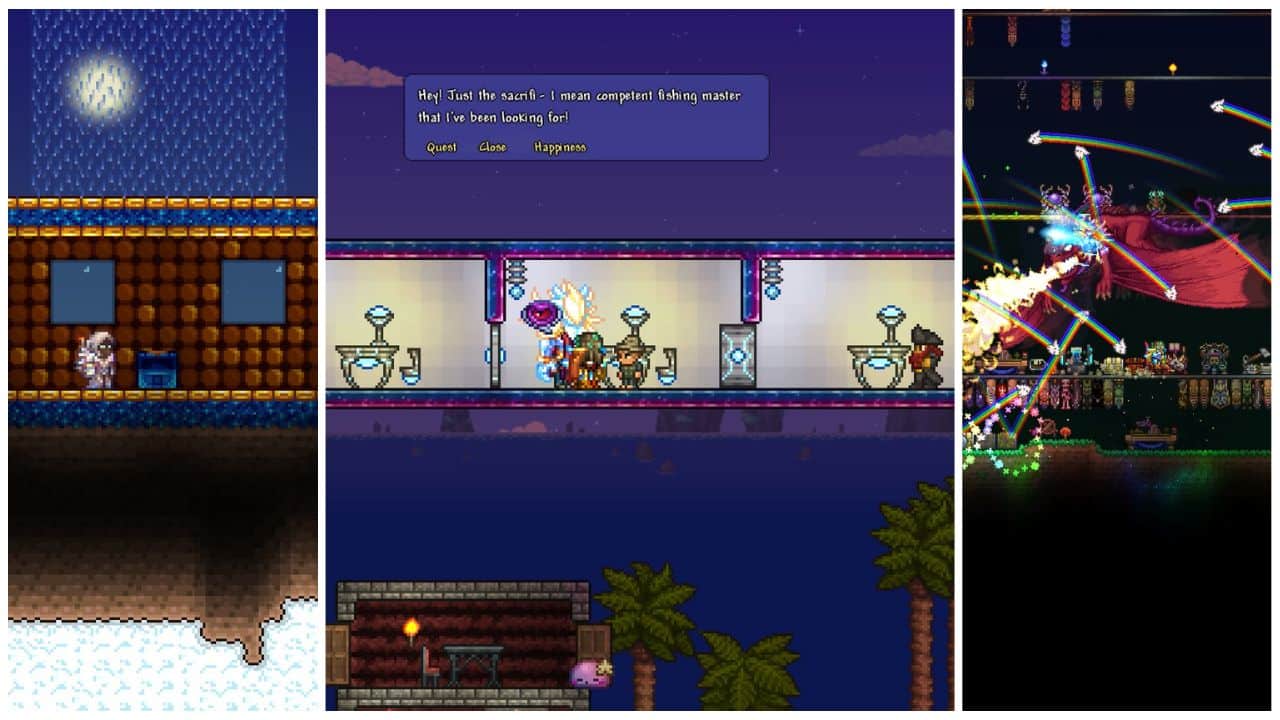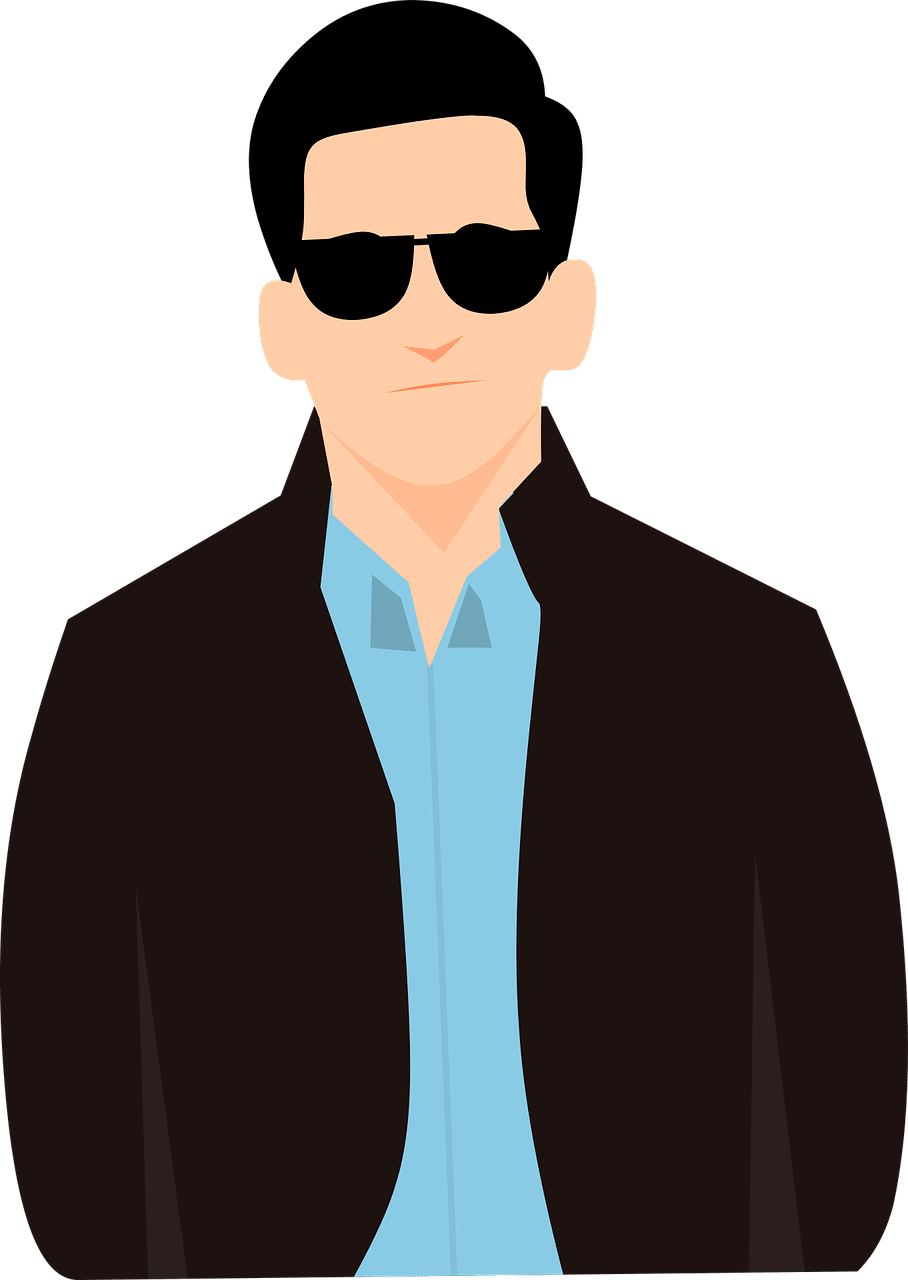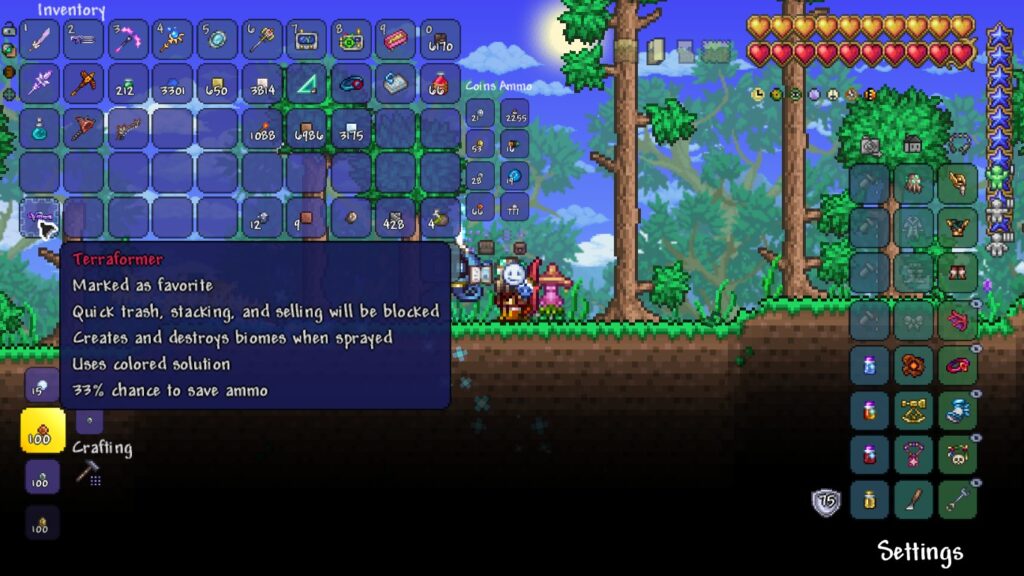
The Favorite feature in Terraria is a valuable function in the game that allows you to identify and keep your most prized possessions safe. However, this shortcut can be confusing for beginners or players using different devices. Continue reading this guide to learn how to Favorite items on different devices and their other alternatives!
Favorite Items Explained
Favorite items in Terraria are distinguishable by their blue serrated border surrounding the item’s icon. Once it’s marked, quick selling, trashing, and stacking are blocked, allowing you to have better control over your inventory management. However, you can still manually discard and sell the ones you’ve selected.
Step-by-Step Guide on How to Favorite Items in Terraria
You can use four devices to play Terraria, but not all have this feature. In this guide, we’ll teach you how to activate this perk and other alternatives you can use for Inventory management if unavailable. See the list below to learn more.
Available
- PC
Unavailable
- Nintendo Switch
- PlayStation
- Xbox
- Mobile
PC
The Favorite feature is incredibly easy to use in the game’s PC version. You only need to remember a few Hotkeys, and you’re good to go. See the steps below to activate it:
- Step 1: Press’ Esc’ to open the Inventory
- Step 2: Hover your cursor on the selected item
- Step 3: Press down the ‘Alt’ tab
- Step 4: ‘Left-click’ item
Consoles
If you’re using the PlayStation and Xbox, you won’t be able to Favorite your items. Instead, bind the item to your D-pad too. To learn how to do this, follow the steps below:
Play Station
- Step 1: Press down the ‘Triangle Key’ to access the Inventory
- Step 2: Choose an Item
- Step 3: Add it to the ‘Terraria Hotkey’
- Step 4: Place the item on the ‘D-Pad’ by pressing on the assigned direction.
Xbox
- Step 1: Press down the ‘Y button’ to open the Inventory
- Step 2: Select an item
- Step 3: Assign an item on any Direction button in the D-pad
Nintendo Switch
The Nintendo Switch doesn’t have the Favorite feature, but here’s an alternative. You can use the Radial Hotbar to place your favored resources, weapons, or accessories in your Inventory. Read the steps below:
- Step 1: Hold the ‘Left Bumper’ of your device to access your Buffing items
- Step 2: Hold the ‘Right Bumper’ to open the Hotbar
- Step 3: Point and Highlight the selected item with the ‘Analog Stick’
- Step 4: Release the Analog Stick to equip
Mobile
Sadly, this feature remains unavailable on iOS, Amazon, and Android devices. In the meantime, wait for future announcements because they might release this feature in the following updates.