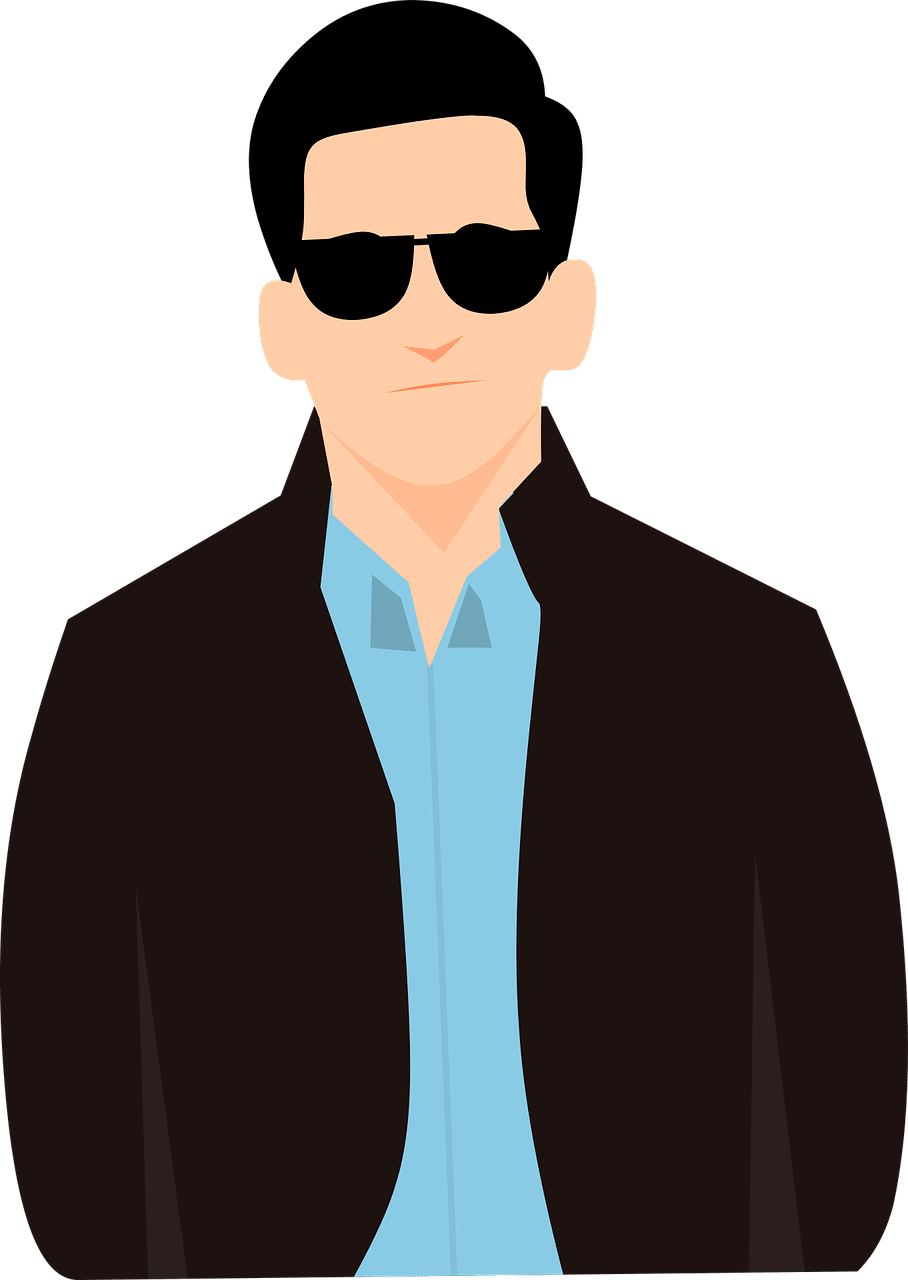Game Launcher is a powerful application allowing you to start multiple Terraria Mods through your Steam account. You can also build mod-packs or downgrade your Terraria so that you can play in version 1.2 for example.
However, you may want to uninstall Game Launcher. Perhaps it’s not working properly, or just you don’t want to use it anymore, or some other reasons…
In this article, we will see the best and fastest way to uninstall Game Launcher. If you don’t uninstall Game Launcher correctly, it may cause many problems, such as breaking your game for example. That’s why it’s important to uninstall it properly, so be sure to follow this guide!
QUICK PROCEDURE TO UNINSTALL GAME LAUNCHER
1. First, you have to open the control panel. To do that, just click the Windows key and type “Control Panel”. Then click the “Control Panel” icon.
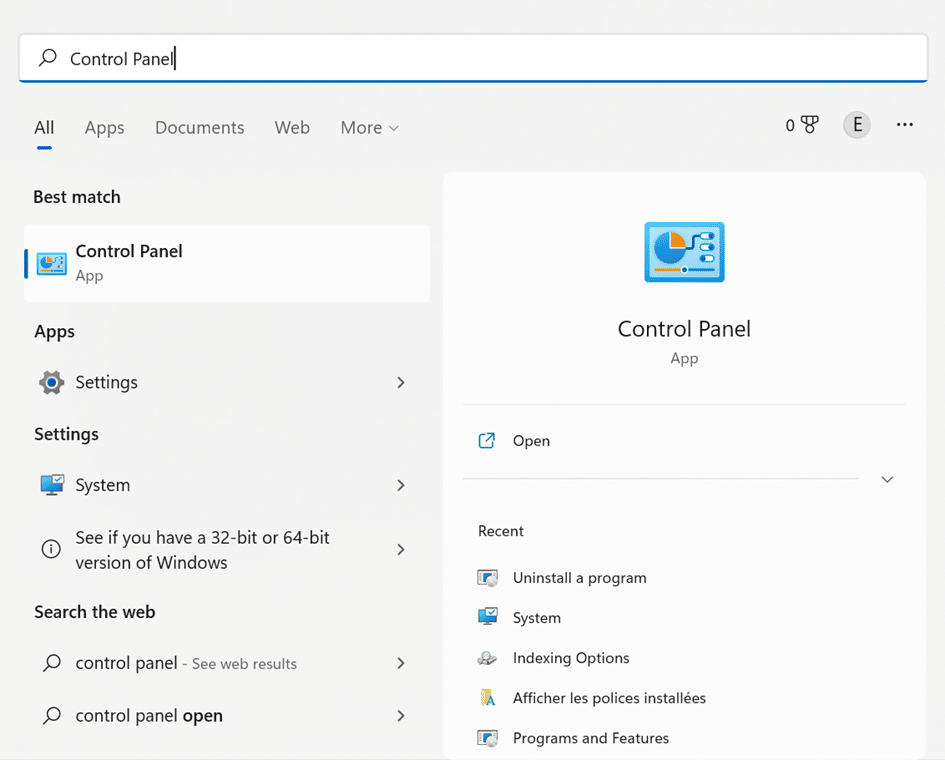
2. Now go to “Uninstall a program”. It should open a list with all the programs installed on your computer. Then, find “Game Launcher” in the list. Double click on it and uninstall it.
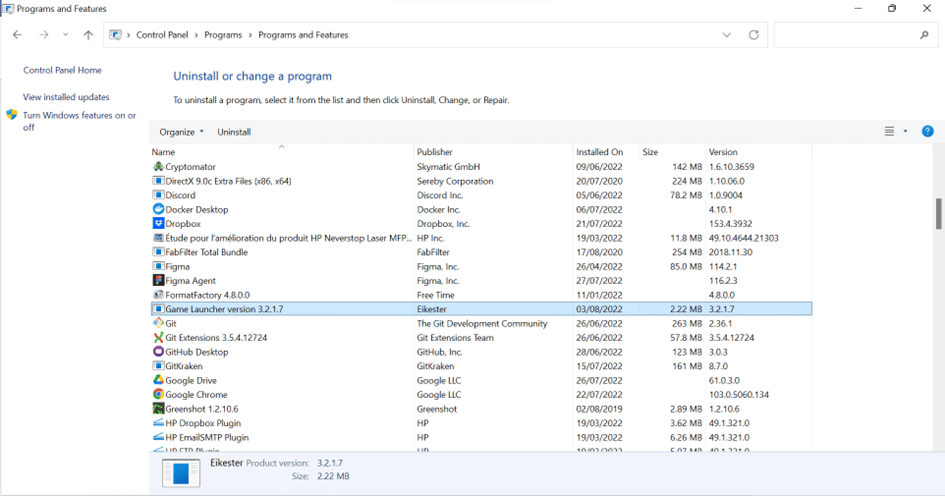
3. Then you must manually manipulate some files installed by Game Launcher because it’s not done automatically when you uninstalled it. Just find your Terraria path (if you can’t find it, go to Steam, in your games, right-click on Terraria, click on “Properties”, then “Local Files”, and “Explore…”). By default, it’s “C:\Program Files (x86)\Steam\steamapps\common\Terraria”. Delete the “Older Versions” folder and if you installed other versions, you can delete these too. Once you removed all the Terraria versions, you can rename “TerrariaOriginalBackup.exe” to “Terraria.exe”.
4. Launch Terraria to see if everything works correctly. Normally, it should launch as Terraria and not as Game Launcher.
IF IT’S STILL LAUNCHING AS GAME LAUNCHER
You can try some additional things if Terraria is still launching as Game Launcher:
- Reboot your computer. Sometimes, just doing this can fix the problem.
- Check if you have correctly done step 3. Game Launcher should not show anymore in “Uninstall a program” if he was correctly uninstalled. So just check in this window if indeed Game Launcher is not showing.
- Verify integrity of game files. Go to Steam, in your games, right-click on Terraria then click on “Properties”, “Local Files”, and click “Verify integrity of game files”. Steam will verify your Terraria folder and look for files causing problems.
- Reinstall Game Launcher. Sometimes, a file used for a correct uninstallation of Game Launcher may be missing or corrupted. A way of fixing this is by installing back Game Launcher and going back at the beginning of this guide to try uninstalling Game Launcher a new time.
- Uninstall Terraria completely. If none of the above methods work, the crude solution is to uninstall Terraria completely. It may be annoying, and you may wonder if you will lose your game saves, but don’t worry because your saves are stored in “Documents”, so they are not removed when uninstalling the game. To uninstall Terraria you can do it either through “Uninstall a program” or through Steam. If you want to do it through “Uninstall a program”, you just have to open the control panel and do it as you’ve already done at the beginning of this guide. If you want to do it through Steam, just go to your games library, right-click on Terraria, click on “Manage” and click on “Uninstall”.
- If after everything listed above, Game Launcher is still launching, you can try to restore your computer to a previous state. Type on the Windows key, search for “Recovery”, and click on “Recovery”. Click on “Open System Restore” and you can choose a restore point corresponding to a date before you installed Game Launcher. Note you will lose everything done on your computer between the restore date and today, so I advise you to use this only if you tried everything listed above several times and if you installed Game Launcher recently.
For more guides or tutorials, be sure to see our other articles as HOW TO GET AN AGLET FAST IN TERRARIA (FULL GUIDE 2022) or WHY IS BAIT POWER IN TERRARIA IMPORTANT FOR FISHING?